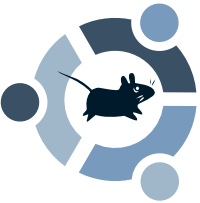There are three main window managers, or "the way the OS looks and feels", for Linux. Gnome and KDE are the oldest, and XFCE is the newest. There are some advantages to each, and most of the talk over superiority are between Gnome and KDE, so I'll give some more press to XFCE as compensation. So here we go, and please ask questions if you have them.
The Background
KDE was the first breakthrough window manager, started in October of 1996. It was based on Trolltech's Qt development library, and some members of the community became afraid that such a crucial piece of software might go proprietary, they split and formed the Gnome windows manager in 1997. Gnome was developed out of the toolkit originally used for the GIMP, GTK+. XFCE was a separate project, started in 1996, that was similar to KDE. It gained the GTK+ toolkit abilities in 1998 and can take install and run programs for KDE and Gnome.
The Advantages
KDE and Gnome both have the advantage of a huge community behind them, as well as the fact that they are the two most prevalent window managers in Linux. KDE typically is considered to have the best programs, and looking through my preferred apps on my computer I would have to agree. Gnome typically has a better user interface and makes an attempt at being lightweight, though in my opinion both KDE and Gnome are overly bloated.
XFCE is rarely talked about, for reasons I will never understand. Try this out, get three 100 MHz computers with 48mb RAM and install Kubuntu, Ubuntu, and Xubuntu on them. Then tell me which one actually runs. XFCE is the lightest of the mainstream window managers, though tiny window manager is still much smaller. It also has the ability to run all KDE and Gnome applications. In my mind, XFCE is the easiest to use for those used to using Windows and can unite the best of all worlds. It's easier to change the look, since any window manager tweaks made for XFCE, Gnome, or KDE can be used. It definitely runs the fastest as well.
If you want to find out which you like the best pick up a live CD and try it out, or if you're feeling adventurous you can always triple boot and see what you think. It's also possible to do concurrent installations and switch at login, but it can be a huge headache. If you have your own opinions, leave some comments.
Search Tillamook Rage


2.26.2008
2.06.2008
Erase the MBR of your drive
Sometimes you need to start over, completely. I just ran into that on a USB drive. I was reinstalling the OS to the drive and the MBR refused the release its information. The MBR (Master Boot Record) is where Grub or LiLo are installed in Linux or where the boot information for Windows is installed.
BE VERY CAREFUL WHEN USING DD, IT CAN COMPLETELY DESTROY THE DATA ON YOUR DRIVE. DO NOT USE THIS INFORMATION WITHOUT BACKING THINGS UP AND VERIFYING EVERYTHING YOU TYPE.
Open a terminal window and type fdisk -l to find out the drive assignments. In the following command the drive you want to erase is noted as (drive). The MBR is stored in the first 446 cylinders of the drive, so we want to wipe those cylinders. Type:
Once this is finished you can reinstall Grub, LiLo, or any other boot manager and restart.
If all goes well you'll have fixed your MBR woes.
BE VERY CAREFUL WHEN USING DD, IT CAN COMPLETELY DESTROY THE DATA ON YOUR DRIVE. DO NOT USE THIS INFORMATION WITHOUT BACKING THINGS UP AND VERIFYING EVERYTHING YOU TYPE.
Open a terminal window and type fdisk -l to find out the drive assignments. In the following command the drive you want to erase is noted as (drive). The MBR is stored in the first 446 cylinders of the drive, so we want to wipe those cylinders. Type:
sudo dd if=/dev/zero of=/dev/(drive)/ bs=446 count=1Once this is finished you can reinstall Grub, LiLo, or any other boot manager and restart.
If all goes well you'll have fixed your MBR woes.
Subscribe to:
Comments (Atom)