This procedure was developed using Xubuntu 7.04 (Feisty), but should work equally well with any Ubuntu derivative. Also, always be careful when editing your system configuration files, installing additional packages, or following any procedures from any site, as you can do harm to your system if a mistake is made.
A word of advice before we start - I would suggest using a DVD player other than gXine, especially if you're running Xubuntu. Boot and I have had a lot of problems getting gXine working with several types of media, including DVDs. Speaking for myself, I prefer either VLC or Ogle for a standalone player, and MythTV if you're building a media center (I'll have a post on MythTV later).
First, we want to add the Medibuntu repository. We're adding this because Medibuntu includes a lot of "restricted" drivers, codecs, and applications that are not in other Ubuntu derivatives due to possible legal problems. Launch the Add/Remove Applications dialog (Applications > System > Add/Remove...), and once the dialog comes up, click the Preferences button. Click on the Third-Party Software tab, and then click the Add... button. The dialog box in Figure 1 should come up.
In the APT line: box, type (or copy) deb http://packages.medibuntu.org/ feisty free , replacing feisty with the name of your distribution (edgy, gutsy, etc). Click the Add Source button, and then repeat the process starting from clicking the Add... button, but this time typing deb http://packages.medibuntu.org/ feisty non-free and then clicking the Add Source button again. Now click the Close button and you will probably see a dialog box saying that your software information is out of date. Just click the Reload button to continue. At this point, you will most likely get the error dialog box in Figure 2. I believe that this error is due to the fact that this is a repository outside of the normal Ubuntu realm, but it doesn't hurt anything so go ahead and click Close.
Now you are ready to install the library that will allow you to play encrypted DVDs. Go back to the Add/Remove Applications dialog and click the Ok button to close it. Next, we're going to open a terminal window. For those of you who are unfamiliar with x-terms, don't worry, I'll walk you through it.
Open your terminal (Applications > Accessories > Terminal) and type
sudo apt-get install libdvdcss2
sudo apt-get install w32codecs
Please be aware that I have had problems with getting the following media players to work with encrypted DVDs: gXine, Movie Player, and MPlayer (which surprises me). If you figure out how to get these to work, let us know.
Hopefully this post was helpful to you. If it was, please let us know. Also, if you didn't find it helpful for some reason, let us know that too. We're always looking to improve our HOW-TOs.
Enjoy!






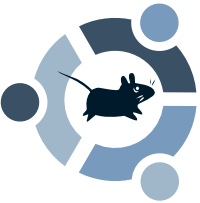

6 comments:
dude, that totally worked for me. thanks for the tip!
been using xubuntu on sara's old laptop at my office now since the beginning of january? it's awesome! thanks again.
-tony e
To avoid the error message of the public key just open a terminal shell and add the follow:
wget -q http://packages.medibuntu.org/medibuntu-key.gpg -O- | sudo apt-key add - && sudo apt-get update
Hello,
After installing the libdvdcss2 library, all the players i have instaled, worked fine with encripted dvd's. I have ubuntu 8.04 (hardy heron), and dvd's, now playing with Totem, Mplyaer, gxine and xine with no problems. Gxine and xine (have the same engine, i guess) are the only ones that recognises all the menus from a dvd video.
Have a nice life!
To make the listed players your having problems with you have to go in and reinstall them using the package from mediubuntu. pretty much search and install the one with out the ubuntu logo next to it. The ubuntu ones are compiled useing --with-out=libdvdcss2 soo they will never use decss.
The information here is great. I will invite my friends here.
Thanks
Post a Comment