Anyone who has played the original Quake game knows it had access to a terminal within it. That was the basis for Yakuake. Yakuake is a KDE application, so it works in KDE or XFCE systems. Below is a picture of what it looks like when it's up and running.
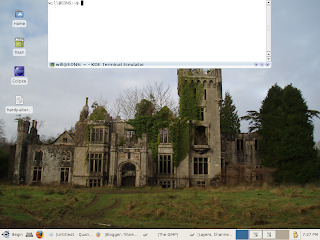 Simply open a terminal and type
Simply open a terminal and type
sudo apt-get install yakuake
sudo cp /usr/share/applications/kde/yakuake.desktop /etc/xdg/autostartNow you can tweak the settings of Yakuake to choose where on the screen you want it to be, what size it should be, and what key will trigger the terminal to appear. It's very easy to customize, so play with it a bit to find the best settings for you.
The default button to open Yakuake is F12. Once open the settings are stored in the directory accessed through the arrow in the lower right corner of the Yakuake.
Hope you enjoy, and now your terminal will react as fast as you think, even without a mouse.




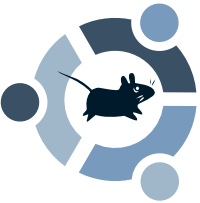

No comments:
Post a Comment