This procedure was developed using the Xubuntu 7.04 (Feisty Fawn) Alternate Install CD running XFCE. As always, be careful when editing your system configuration files, or following any procedures from any site, as you can do harm to your system if a mistake is made. Always make backups of the configuration files that you change, or you might just find yourself with a broken system that's a pain to fix.
The first step is to decide how you want your desktop to look. I wanted to make it as close to a Windows desktop as possible. Once you know the basics of how it works you can do anything you want with it, that's the power of Linux based systems.
First, go to the Applications > Settings > Desktop Settings menu, see below.
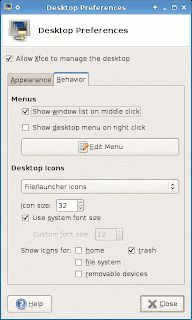 Under the behavior tab, select File/launcher icons on the dropdown menu. Under Show icons for select only the trash checkbox. Now close the dialog box. This alone isn't enough though. From the terminal type mousepad ~/.config/xfce4/desktop/xfdesktoprc (where ~ is a shorthand to the /home/USERNAME directory, it saves some keystrokes and is fancier) to edit the xfdesktoprc file, which controls which XFCE icons are shown on the desktop. This is edited by simply setting true or false for show-filesystem, show-home, show-removable, and show-trash. If any of these variables aren't there you can add them. In this example only show-trash is set to true as I am editing the other icons manually.
Under the behavior tab, select File/launcher icons on the dropdown menu. Under Show icons for select only the trash checkbox. Now close the dialog box. This alone isn't enough though. From the terminal type mousepad ~/.config/xfce4/desktop/xfdesktoprc (where ~ is a shorthand to the /home/USERNAME directory, it saves some keystrokes and is fancier) to edit the xfdesktoprc file, which controls which XFCE icons are shown on the desktop. This is edited by simply setting true or false for show-filesystem, show-home, show-removable, and show-trash. If any of these variables aren't there you can add them. In this example only show-trash is set to true as I am editing the other icons manually.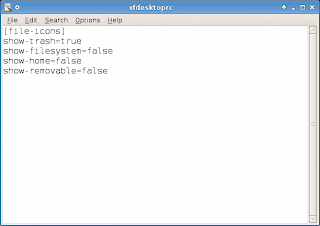 None of these changes will take effect until a restart or log out and back in. Now to make the Computer and Home Files links for the desktop. Right click on the desktop and choose Create Launcher... from the menu. The Name and Icon selections are somewhat self explanatory, give any name you want for the link and choose any icon you want. For the Command you can either choose one through the browse menu to the right of the box or type in any command you want that you would type into a terminal window.
None of these changes will take effect until a restart or log out and back in. Now to make the Computer and Home Files links for the desktop. Right click on the desktop and choose Create Launcher... from the menu. The Name and Icon selections are somewhat self explanatory, give any name you want for the link and choose any icon you want. For the Command you can either choose one through the browse menu to the right of the box or type in any command you want that you would type into a terminal window.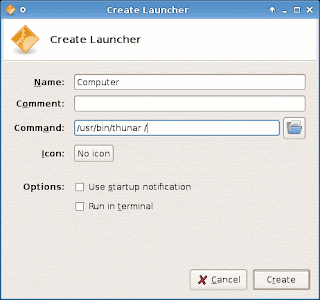 In this example I wanted my launcher to point to the root directory, similar to My Computer in a Windows system. So I used the browse menu to select thunar, the file manager in Xubuntu, and had it look to root (/). This could also be accomplished by just typing thunar /. You can create launchers that automatically look to a certain directory by making it the parameter of the command, like the home folder for the user, ie thunar /home/tillamook where tillamook would be replaced with your user name.
In this example I wanted my launcher to point to the root directory, similar to My Computer in a Windows system. So I used the browse menu to select thunar, the file manager in Xubuntu, and had it look to root (/). This could also be accomplished by just typing thunar /. You can create launchers that automatically look to a certain directory by making it the parameter of the command, like the home folder for the user, ie thunar /home/tillamook where tillamook would be replaced with your user name.After a restart or logging out you should have the finished product similar to this:
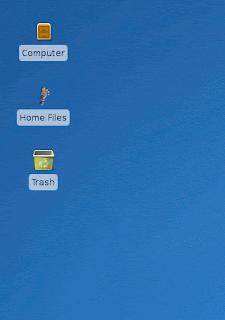 Now go forth an customize Tillimookians!
Now go forth an customize Tillimookians!For the record, Windows is a registered trademark of Microsoft.




6 comments:
Great tutorial but when I did this right-clicking on the desktop did nothing at all :( I hate it when it pops out the XFCE4 menu, using XFce4.4 on Fedora 8
That is an irritation of mine as well. You can change this by going to the Settings Manager > Desktop Preferences and then the Behavior Tab. There you can change the behavior of the right and middle clicks as well as access any other settings for the desktop. Hope that helps!
Hi! I just wanted to say congratulations and thank you for such an excellent post.
I had never been able to customize the default Xfce desktop icons until I found your article. This should be described in the Xfce documentation, but I think it isn't (or at least I was never able to find these tips in the official docs).
Keep up your good work!
Best regards,
Marcus
Note: in XFCE 4.4, a right click to the desktop does not show the "Create Launcher" option. To see this option, you have to right click on one of the existing desktop icons, e.g. Home.
Also, note that you can manually insert a launcher onto the desktop by copying its xml file into the ~/Desktop directory. This can be useful if you are recreating an existing desktop item or items from another installation.
Good points powem, thanks for pointing them out. This post is getting somewhat dated now, and some things have changed in XFCE since it was written. We appreciate the updates!
The command I use to open "Computer" is "thunar computer:///".
Post a Comment