This procedure was developed using Xubuntu 7.04 (Feisty Fawn) running XFCE, but the problem still exists in Xubuntu 9.10 (Karmic Koala). As always, be careful when editing your system configuration files, or following any procedures from any site, as you can do harm to your system if a mistake is made. Always make backups of the configuration files that you change, or you might just find yourself with a broken system that's a pain to fix.
Make sure that your computer has a connection to the Internet while you are following these instructions. The command I'm going to give you grabs the packages that it needs from the Ubuntu repository to build the chroot. If you're running on a slow Internet connection (like dialup), take a look at the section below entitled "Rebuilding chroot Over Dialup".
The first thing you have to do is remove the old chroot(ed) directory structure that wasn't completely built during the installation. Open an X Term (see our post XFCE Terminal Crash Fix if you can't get an X Terminal to work), and type sudo rm -R /opt/ltsp/ and hit Enter (after checking the syntax). Be careful with this step as one missed key stroke could wipe out your root directory structure -consider yourself warned my fellow Tillamookite. If you would prefer to delete the directory from a graphical interface, type sudo thunar in the X term. This will launch the Xubuntu file manager and you will be able to navigate to the /opt/ltsp/ directory and delete it. Once again, if you're on a dialup Internet connection, you should probably check out the section at the bottom of this post before executing the next command. Once the rm command is done removing the /opt/ltsp/ directory and its contents, type sudo ltsp-build-client and hit Enter. This step rebuilds the /opt/ltsp/ directory structure that will become the directories that your LTSP clients use. This step takes quite awhile, so it might be a good time to catch up on your Tillamookism voting and comments for Tillamook Rage. Also, while we're waiting, I might as well give you a quick explanation of what chroot does. If you already know, just talk amongst yourselves. What chroot does in this case is set aside an area on the server's hard disk to act as a sort of sandbox (if I might borrow some software security terminology) that your clients can play in. It looks to your clients like they have their own hard drive complete with all the normal Linux folders like etc and var. So they can play all they want without hurting your server installation (in theory). Just make sure that you restrict the privileges of the LTSP client logon account(s), or some little prodigy might just end up using your LTSP server for certain undisclosed nefarious deeds. Anyway, once the ltsp-build-client command has finished, you're all set. If you stopped working on the "LTSP Server Setup - The (Relatively) Easy Way" post, to come and do this, go on back and meet me over there so we can continue.
Rebuilding chroot Over Dialup
If you're using dialup, you may want to replace the sudo ltsp-build-client line above with the following...
sudo ltsp-build-client --mirror file:///cdromKeep in mind that if your CDROM drive is not mounted to the cdrom directory, you will have to change the line to use the location that it is mounted to. For instance, if your CDROM drive was mounted to cdrom1, you would type
sudo ltsp-build-client --mirror file:///cdrom1In most cases though, you won't have to worry about this.
What this does is to minimize the amount of downloading that takes place by grabbing the files from the CDROM drive. Some security patches will still be downloaded, but the amount of things that you have to suffer through will be minimized. Just make sure that your connection to the Internet is active and that you have inserted the Xubuntu Alternate Install CD in the CDROM drive before executing the line.
You can now skip back up to the sentence you were reading before I interrupted you.
Created:09-16-07
Revised:01-13-10




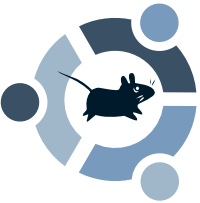

5 comments:
This helped a lot. Thanks a million!!
Works with Jaunty. Peace Man!
Well, it's a few years after this blog was posted. I was having the same problem with Xubuntu 13.10. I did a Google Hail Mary, found your page, tried your solution, and it worked! The rest of your tips were also very helpful. So, I just wanted to say thanks!!
Well, it's a few years after this blog was posted. I was having the same problem with Xubuntu 13.10. I did a Google Hail Mary, found your page, tried your solution, and it worked! The rest of your tips were also very helpful. So, I just wanted to say thanks!!
Thanks!! It worked with Xubuntu 13.10.
Post a Comment